GPUs today are more than just gaming
accelerators. They speed up a wide range of applications, and this guide
helps you pick the best match for your needs.
Modern graphics cards are intimidating, hulking beasts in a world of
increasingly tiny PC components. Most of them are double-wide, occupying
two expansion-slot spaces, even though they use only a single physical
slot. Many require two power connectors and beefier-than-average power
supplies. Their primary audience appears to be serious PC gamers, who
use an arcane jargon of their own: frame rates, VSync, antialiasing.Graphics processing units, or GPUs, are at the heart of these cards, and their sheer physical size and transistor count--some models have in excess of 4 billion transistors--help explain why they consume so much power and require sophisticated cooling systems. The transistor count also suggests why these new graphics chips aren't just graphics accelerators: They improve performance across a broad range of applications.
What's in a Card
Graphics cards are impressive pieces of hardware. Let's take a look at what one of the latest cards, an Nvidia GeForce GTX 680, looks like when it's stripped bare.Though this photo shows a stripped-down GTX 680, most new cards have similar features under the hood.
The latest-generation midrange ($200 to $350) and high-end ($400 and up) graphics cards usually ship with at least 2GB and sometimes 3GB or more of very fast GDDR5 memory, which has a clock speed of 1500MHz but can clock effective speeds of up to 6000MHz (since the memory can move four data items per clock cycle).
Modern monitor connections are present, too. You'll rarely find a VGA connector, though most cards still ship with a DVI-to-VGA adapter if you really need it. Almost all cards include an HDMI port, and the latest products also offer some flavor of DisplayPort, the latest technology in display connections.
Questions to Ask
Now that you've seen what a card looks like when you rip off its cooling shroud, let's consider the cricual questions you should answer before buying a graphics card. Here are five important ones:- What types of games do you play?
- What other applications do you run?
- What is your budget for a graphics card?
- What is your monitor's display resolution?
- What is your PC's performance level?
Some types of games demand more of a graphics card than others do. Here are rules of thumb that generally (but by no means always) hold true.
First- and third-person shooter games, like Spec Ops: the Line, are probably the most aggressive in pushing a graphics card to its performance limits. Newer shooters often take advantage of the latest hardware and software technologies in attempting to deliver the most immersive 3D graphics experience possible.
Strategy games tend to be somewhat less demanding graphically. Even strategy titles that can hammer a graphics card, like Total War: Shogun 2, are much more flexible about their settings and can run well on lower end hardware. Games such as Civilization V may support the latest graphics standards while running on fairly modest hardware.
Roleplaying games vary in their graphics requirements, but most are playable on midrange graphics cards priced at between $200 and $300 range. One exception to this rule is The Witcher 2, an extremely demanding game in part because it tries to do too much with DirectX 9, an older graphics interface. Still, even most action RPGs like Diablo III and hybrid shooter RPGs like Mass Effect 3 run acceptably on modestly priced hardware.
Massively multiplayer online games--particularly free-to-play titles--usually avoid taxing GPUs beyond what most current systems can handle, because they're trying to attract as large an audience as possible.
Indie games of all stripes tend to trail the graphics leading edge, and in many instances you can get by with a lower-cost card when playing them.
Finally, if you mostly play older games, your GPU needs are probably relatively modest.
What Other Applications Do You Run?
GPU-accelerated apps are becoming more common. The earliest use of GPU acceleration for consumer applications was for video transcoding. Applications such as CyberLink's Media Expresso have added support for additional graphics hardware and application programming interfaces (APIs) over time.
Photo- and video-editing applications followed. The latest version of Photoshop CS6 uses OpenGL for most of its rendering and GPU compute for accelerating the filters in the blur gallery. Musemage, developed in China, is a completely GPU-accelerated photo-editing application.
Windows 8 will use GPU acceleration in all 2D rendering, and Microsoft Office 2010 already supports graphics acceleration for Excel and PowerPoint charts. Even games use the GPU for more than just graphics--to handle accelerating physics, fluid dynamics, and special-effects calculations.
Web browsers are taking advantage of graphics cards, too. Google Chrome and Firefox take advantage of WebGL for 3D acceleration. Chrome, Internet Explorer 9, and Firefox use the GPU to accelerate 2D page rendering. If you use your GPU for nothing more than accelerating Windows and Web browsers, modern integrated graphics such as Intel's HD 4000 (included with all mobile Ivy Bridge processors) and AMD's Radeon GPU integrated into all A-series processors are good enough. But if you do more-demanding work, you may want a discrete graphics card. Even then, however, for most normal desktop use, you don't need to spend a bundle; a card priced at between $150 and $250 is definitely good enough.
The biggest problem with GPU-accelerated apps is that the concept is still fairly young, and therefore fragmented. Some applications may use Nvidia's proprietary CUDA framework exclusively. Others may use only Microsoft's DirectCompute programming interface, which supports all current hardware, but only on Windows machines. A few applications now use OpenCL, an open interface that works with Windows, Mac OS X, and Linux. However, not all cards have current OpenCL drivers. So you have to confirm that both your graphics card and your application will work with each other. Of course, the CPU can always serve as a fallback, in case GPU acceleration doesn't work for your particular application.
What Is Your Budget for a Graphics Card?
Economic reality may constrain even the most discriminating hardcore gamer. Unless you have unfathomably deep pockets, you'll need to balance your desires versus your wallet. Look for discounts and sales, both online and retail. And bear in mind that your monitor may strongly affect your graphics card choices.
What Is Your Monitor's Display Resolution?
If you have an older, 1680-by-1050-pixel monitor, a good $250 to $300 card is the most you'll need, even if you enable performance-sucking features such as antialiasing.
On the other hand, if you want to run three Full HD monitors in stereoscopic 3D mode, a single high-end card may not be enough.
For most of us, the happy medium lies somewhere between. Today's typical display is 1920 by 1080 (aka Full HD), and a $300 graphics card usually does fine with such a monitor, though you may have to forgo some of the "ultra" detail settings.
That said, higher-resolution displays are likely to become increasingly common in the future. Even today, prices for 2560 by 1440 monitors are gradually sinking toward an affordable level .
What Is Your PC's Performance Level?
If you're running on a PC with a Celeron or Athlon II CPU, you can get some extra graphics oomph by upgrading to a better graphics card, but the improvement will be limited. Your goal should be a balanced system. If you add a GTX 680 to a PC that runs on a 3.1GHz Athlon II processor, the GPU will spend far too much time waiting for the CPU to finish its tasks. And an idle GPU is a sign of wasted money.
You should also check your PC's age. If you're still rocking on an original Core 2 Duo E6400 and a motherboard with PCI Express 1.0, spending more than about $200 on a new graphics card is a bad investment. You'll be much better off if you save your money and put it toward a new system, or at least for a motherboard and CPU upgrade, in the near future.
Key Terms
Here are a few key terms that can help you become a smarter shopper.DirectX 11/DirectX 11.1
DirectX is the programming interface that most Windows-based PC games use. All of the latest graphics cards support the latest DirectX 11 API. If a card supports DirectX 11, it necessarily supports a bunch of features. For example, a card's packaging may mention "hardware tessellation" as if it were an exclusive feature, but all cards that support DirectX 11 must also support hardware tessellation.
Tessellation
This term refers to the graphics card's ability to generate additional game geometry, making characters and other objects with lots of curved surfaces look smoother.
Antialiasing
Using antialiasing (AA) is still one of the best ways to improve a 3D image. Antialiasing blends the colors of nearby pixels and smooths the contrast between them. Doing so minimizes the classic "jaggies" effect that you may sometimes see in diagonal lines during gameplay.
GPU makers have implemented increasingly sophisticated antialiasing methods, including ways of blending pixel colors over time. Nvidia's TXAA is one example of this.
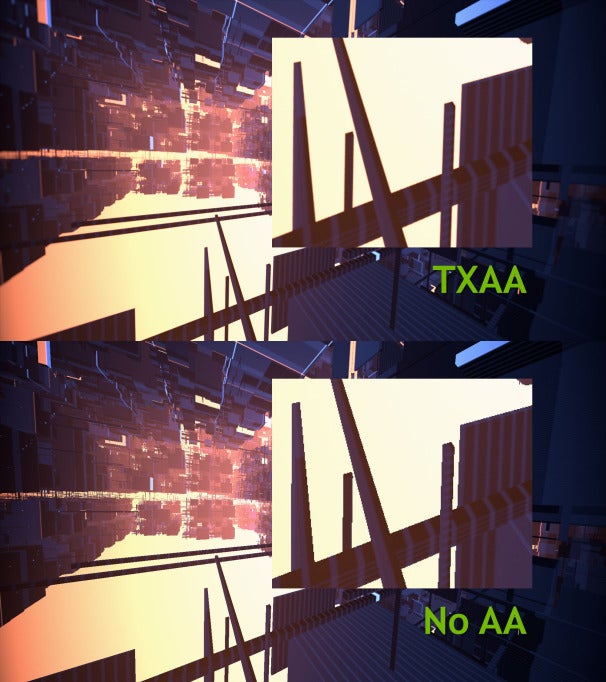
SLI (Nvidia) or CrossFire X (AMD)
If you want to run the highest AA levels on displays with resolutions of 1920 by 1200 or larger, or if you want to run stereoscopic 3D, as with Nvidia's 3D Vision, you may have to install two cards instead of one. The two cards are connected to each other via a short data cable so that they remain synchronized and effectively behave as a single graphics card with nearly double the performance.
DVI, DisplayPort, and HDMI
These are ports used to connect monitor cables. If you must connect via VGA--which I strongly advise you not to do--you'll need a DVI-to-VGA adapter. Most retail boxed cards include such an adapter.
DisplayPort and HDMI pose their own challenges. Cards may use mini-HDMI or mini-DisplayPort connectors. If the vendor doesn't include adapters in the box, you'll have to hunt them down on your own.
DVI-Dual Link connections can drive very-high-resolution 30-inch displays, but not all DVI connectors are created equal. Single-link connectors max out at 1920 by 1200, so check the product information if you need more.
HDMI's latest version is 1.4a, and you'll need that if you want to run 3D Blu-ray movies or to run 120Hz monitors in stereoscopic 3D.
DisplayPort is now at version 1.2, and most of its coolest features as yet go unused. DisplayPort 1.2 will permit you to daisy-chain two displays off a single port, but no monitors with DisplayPort 1.2 support currently exist, though they should begin to arrive before the end of 2012.
Buying Considerations
Like most tech products, graphics cards are segmented by price. Expensive cards tend to be more capable; and less expensive ones usually offer lower performance, consume less power, and are smaller in size (and so fit into a greater range of PC cases).$400 and Up
The highest-priced cards deliver the strongest graphics performance, but they're also more power hungry. Both Nvidia and AMD have released a new generation of GPUs that are more power-efficient than their predecessors, but you'll still want a good 600-watt power supply to run these types of cards. At the extreme high end are dual-GPU cards, such as Nvidia's GTX 690. You can expect to spend close to $1000 for one of these.
One Nvidia GeForce GTX 680 or AMD Radeon HD 7970 should be able to run most games at high frame rates on 1080p monitors with settings at very high. Some games may show frame rate stuttering at ultra detail levels, so you'll need to test each game. If you have a high-end, 30-inch display running at 2560 by 1600, you'll need to manage your detail settings more carefully, unless you have a dual-GPU card, like the GTX 690, or are willing to install two discrete graphics cards.
$300 to $350
Cards in this category include the Nvidia GeForce GTX 670 and the AMD Radeon HD 7950. They offer performance that is nearly as good as that of the high-end models, but at a more modest price. If you stick with a 1080p or 1920 by 1200 display with one of these cards, you should be in good shape.
$200 to $300
At this level you may have to start making some sacrifices in detail settings. For GPUs such as the AMD Radeon HD 7870, that means running at "high" rather than at "very high" detail level, and it almost certainly means disabling antialiasing.
$100 to $200
Cards in this price range will run most games at modest detail levels, though in some cases you may have to dial back resolution as well. For example, if you have a Full HD monitor, you may want to fall back to 1680-by-1050-pixel or even 1440-by-900-pixel resolution to achieve playable frame rates.
Under $100
These low-end cards are fine for most mainstream, GPU-accelerated applications, but their utility in gaming is pretty limited. For many current-generation PC games, you'll need to dial back detail levels to their lowest settings to get good frame rates.
Other Considerations
Most recent graphics cards ship with more than 1GB of video memory. If you have a mainstream, 1080p display and don't use antialiasing, you probably don't need more than 1GB, but if you turn up the game's quality settings, you'll want more. Perhaps the most memory-hungry game I've encountered is Shogun 2: Total War, which can easily consume most of a 2GB frame buffer if you dial up all of the detail and AA levels.When shopping for a card, be sure to pick a dealer that has a good return policy. Even though there are few incompatibilities, and the reliability of graphics cards is pretty good, it's reassuring to know that you can return a defective or incompatible card without incurring a restocking fee.
Warranties tend to vary. If you typically hang on to your graphics card for years, you may want to spend a few dollars more to pick up a card with a long or limited-lifetime warranty.
After buying the card, of course, you'll want to install it. PCWorld offers a handy guide to upgrading your graphics card. If you can turn a screwdriver, you can handle this upgrade.
With your new card installed and running, check out the latest crop of PC games. But beware: Once you get started on some of the immersive new titles that are available, you may find yourself still at the keyboard as birds begin announcing the coming dawn. That's when you'll know that you have both a great game and the right graphics card.
Pcworld





No comments:
Post a Comment