 We show you how to clean up the rat's nest of
cables behind your PC by making custom-length network cables and wiring
your own network jacks.
We show you how to clean up the rat's nest of
cables behind your PC by making custom-length network cables and wiring
your own network jacks.Although it’s easy to head to the electronics store to buy network cables, making do with cables of predetermined lengths can be a problem. More often than not, premade cables are either too short (and require coupling) or too long (in which case, you have to tie up excess cabling and tuck it away somewhere). The end result is usually a mess of extra network cable, wrapped and bundled up alongside your devices and network switches. It works, but it isn't ideal, and it looks horrible.
You don't have to deal with premade network cables of incorrect lengths, however. Creating your own custom-length network cables is quite easy once you have the know-how and the right tools. Making network cables takes just a little cutting and crimping, plus a bit of wire arranging. Here's how to do it.
Getting Started
 Network-wiring
toolkits, which include connectors, a crimper, and a tester (among
other odds and ends) are available for about $35.To make
your own network cables, you need some raw CAT 5, 5e, or 6 cable (a
composite cable consisting of four twisted pairs of internal wires),
some RJ45 connectors,
and a proper crimping/wire-cutting tool. Ideally, you also want a
network-cable tester, to easily confirm that your custom cables are
correctly wired and working properly. A cable tester isn’t a necessity,
but it will save time and prevent headaches down the line should you
have a problem with a cable or connection.
Network-wiring
toolkits, which include connectors, a crimper, and a tester (among
other odds and ends) are available for about $35.To make
your own network cables, you need some raw CAT 5, 5e, or 6 cable (a
composite cable consisting of four twisted pairs of internal wires),
some RJ45 connectors,
and a proper crimping/wire-cutting tool. Ideally, you also want a
network-cable tester, to easily confirm that your custom cables are
correctly wired and working properly. A cable tester isn’t a necessity,
but it will save time and prevent headaches down the line should you
have a problem with a cable or connection.All of that stuff may sound expensive, but you can find a full network-wiring toolkit--containing the necessary tools, ends for network and phone cables, a cable tester, and some other assorted parts--for only about $30 to $35. Pay a few more bucks, and the kit should include punch-down tools and other probes as well.
The cost of a network-wiring toolkit may be prohibitive to people who want to make only a few cables. But if you have the need to make many cables, the toolkit will easily pay for itself over time, as bulk cable and RJ45 connectors are significantly cheaper than premade cables. On top of that, you’ll end up with much cleaner wiring, a nice bonus.
Wiring Schemes
You'll find a couple of standard wiring schemes and types of network cables. The Telecommunications Industry Association's T568A and T568B standard wiring schemes define the order of the individual wires and pin-outs for eight-pin modular connectors and jacks, such as those used for network cables. Depending on how you wire the cables, you can make “straight-through” or “crossover” cables; I'll give you more details on what those are in just a moment. First, take a look at the following diagrams to figure out how to arrange the wires to make your cable.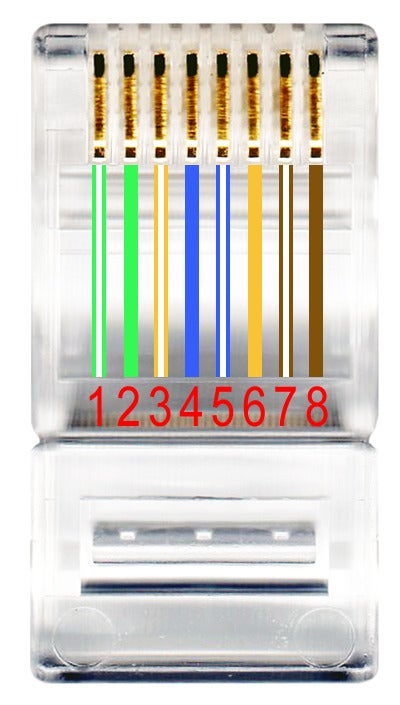 T568A wiring scheme
T568A wiring schemeFor most home-networking circumstances, you’ll want to use the T568B wiring scheme and straight-through cables. The network cables currently connecting your broadband modem, router, and PC or media player to your network switch are all straight-through cables. The T568A wiring scheme may be present in some preexisting residential network wiring or other similar projects, but the vast majority of premade network cables available at retail (at least in our experience) use T568B.
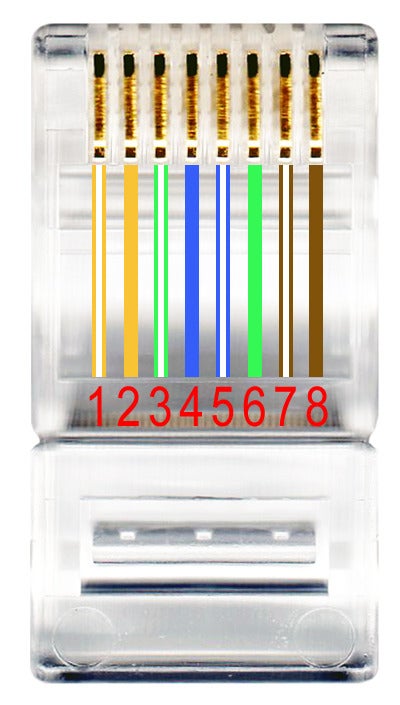 T568B wiring scheme
T568B wiring schemeCrossover cables are a different matter. Crossover cables serve only to connect similar devices together, in lieu of a network switch or hub. For example, you can connect two PCs directly to each other to transfer data between them using a crossover cable. Years ago, connecting one network switch to another also required a crossover cable, but most modern switches, hubs, routers, and similar devices are now equipped with Auto-MDIX ports that can detect whether a crossover is required and automatically choose the MDI or MDIX configuration necessary to properly connect to whatever device is at the other end of the cable.
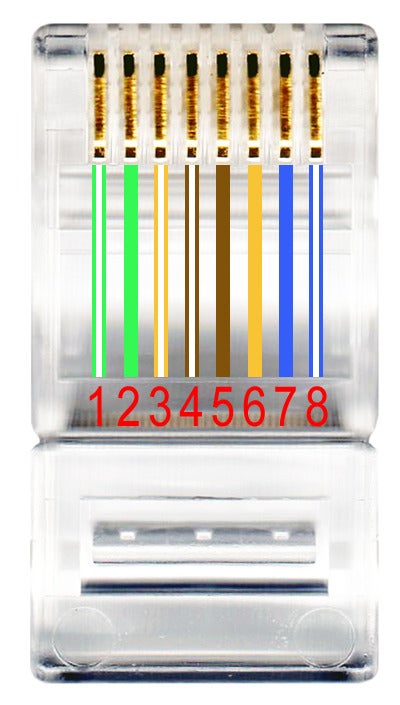 Crossover cable color scheme
Crossover cable color schemeI have included the diagrams above to illustrate the different wiring schemes. Inside standard CAT 5, 5e, and 6 cable, you'll find four twisted pairs of wire of varying colors: orange with orange/white, green with green/white, blue with blue/white, and brown with brown/white. You may also see some fibers in the cable that add tensile strength, and that you can cut off when you're crimping on a connector--the fibers don’t carry any electrical signals.
To make a common, straight-through cable, you need to arrange the internal wires and place them into connectors with the same T568B (or T568A) scheme at both ends of the cable. To make a basic crossover cable, use T568A at one end and T568B at the other. Or, to make a 1-gigibit-suitable crossover cable, you must cross all four of the pairs.
Prepare the Cable
To make a straight-through network cable (which is what you probably need for home networking), first cut a piece of cable to your desired length; be sure to add a few extra inches, though, because you will be stripping and trimming the ends to fit into the connector. Once you’ve cut the cable, use the blade built into the crimping tool to strip about 1.5 to 2 inches of the cable’s sheath to expose the twisted pairs of wire within. Next, unravel the pairs and straighten them in your fingers. Unravel only the tiny bit of wire that’s exposed, however, as the twists are there to minimize interference. To
prepare your raw cable for a connector, strip an inch or so of its
sheathing, and then untwist and straighten the loose wires as best you
can.
To
prepare your raw cable for a connector, strip an inch or so of its
sheathing, and then untwist and straighten the loose wires as best you
can.After straightening the wires, you can arrange them using the desired scheme. We used T568B in the examples here, so we arranged the wires in this order:
- Orange/White
- Orange
- Green/White
- Blue
- Blue/White
- Green
- Brown/White
- Brown

Note that pin 1 in an RJ45 connector is at the far left, when the connector’s contacts are facing up and away from you.
 Here's what an RJ45 connector looks like, for reference.
Here's what an RJ45 connector looks like, for reference.Make the Connections
When you have arranged the wires in the proper order, hold them tightly in your fingers and then feed the loose ends into your cutting/crimping tool. You’ll want to cut the ends perfectly straight, leaving about a half-inch exposed from the cable sheath. Arrange
the loose wires in the proper order and then hold them tightly as you
cut them to length. You want to have only about a half-inch of wire
exposed before sliding the wires into the connector.
Arrange
the loose wires in the proper order and then hold them tightly as you
cut them to length. You want to have only about a half-inch of wire
exposed before sliding the wires into the connector.Then, simply feed the wire into the RJ45 connector, with the connector’s contacts facing upward. Once you get the hang of it, you’ll find that you can use the top, inner surface of the connector as a guide when you're feeding the wires in. Push each wire in firmly so that it reaches all the way to the top of the connector. About a quarter-inch of cable sheath should also make its way into the end of the connector, where you will crimp it to hold it firmly in place.

After you have pushed the cable all the way into the connector, perform a quick visual inspection to confirm that the wires remained in the correct order. Then insert the connector into your crimping tool, and give it a firm squeeze. Repeat the process on the other end of the cable, and you’ve just made your first straight-through network cable. Next, plug it into the tester, making sure that you have continuity and that the wires are in the correct arrangement. If the cable passes the test, it’s ready to use.
 Once you've inserted the cable, closely inspect the wire arrangement and crimp the connector in place.
Once you've inserted the cable, closely inspect the wire arrangement and crimp the connector in place.Congratulations, you've mastered the art of making your own network cables! While you have your tools and equipment out, I’d like to mention that installing network jacks requires a similar process. After stripping the network cable and straightening the twisted pairs, though, you simply need to insert the wires into a network jack and punch them down.
 Typically
you need to wire network jacks using the same T568A or T568B
arrangements. Strip the network cable, untwist and straighten the wires
inside, feed the loose wires into the appropriate colored slots, and use
a punch-down tool to secure the wires in place.
Typically
you need to wire network jacks using the same T568A or T568B
arrangements. Strip the network cable, untwist and straighten the wires
inside, feed the loose wires into the appropriate colored slots, and use
a punch-down tool to secure the wires in place.The network jacks available at virtually every home improvement center will have decals that explain where to place the wires to follow a T568A or T568B wiring scheme. Position each wire in the matching colored slot, punch the wire down, trim the excess, and you’re done.
 Ref:
Ref:Pcworld
Samsung We24Support: Laptop, Desktop, Printer, Drivers, Support
ReplyDeleteGet 24 by 7 samsung laptop support and tech support for Samsung laptops from our computer support team.